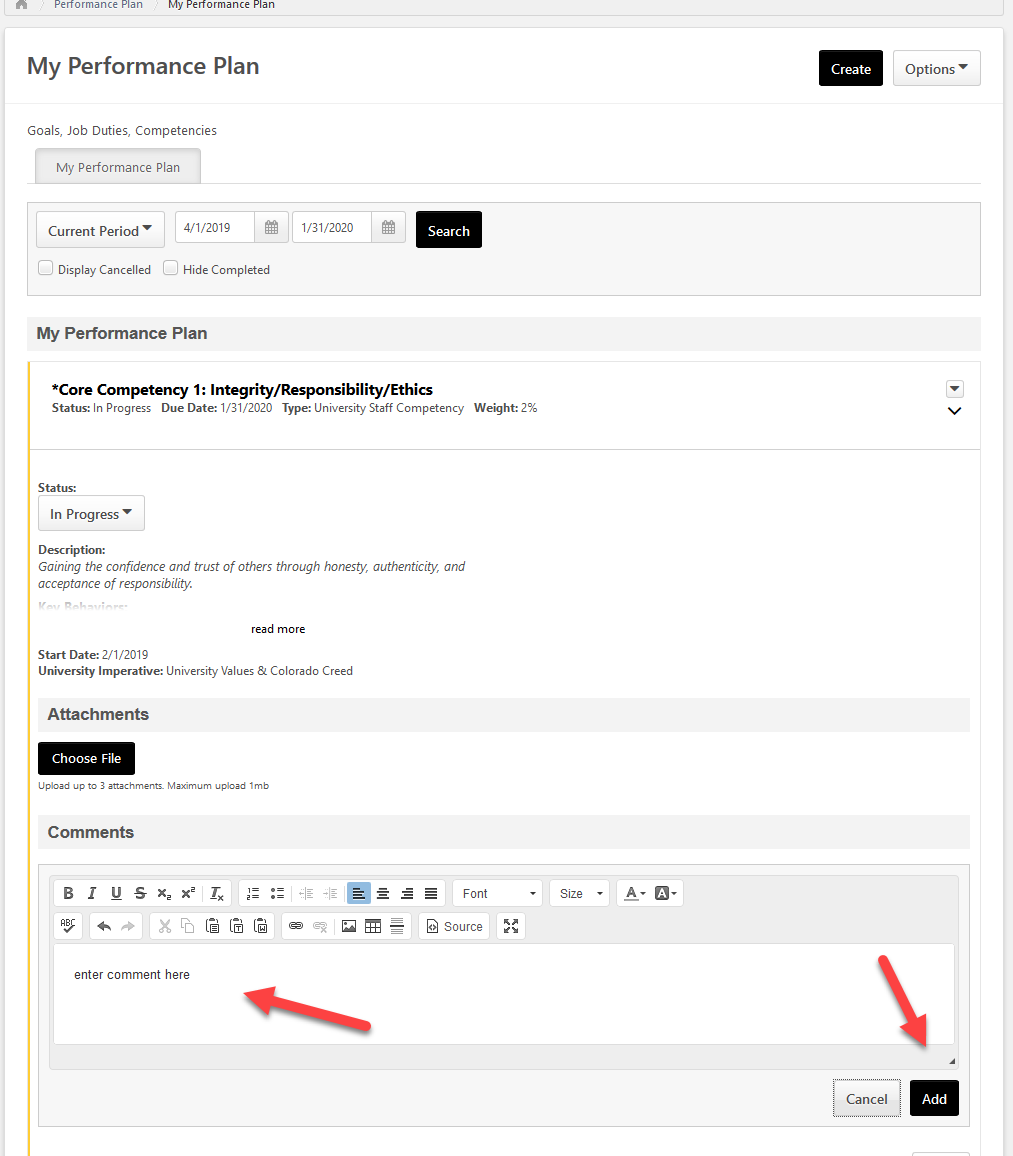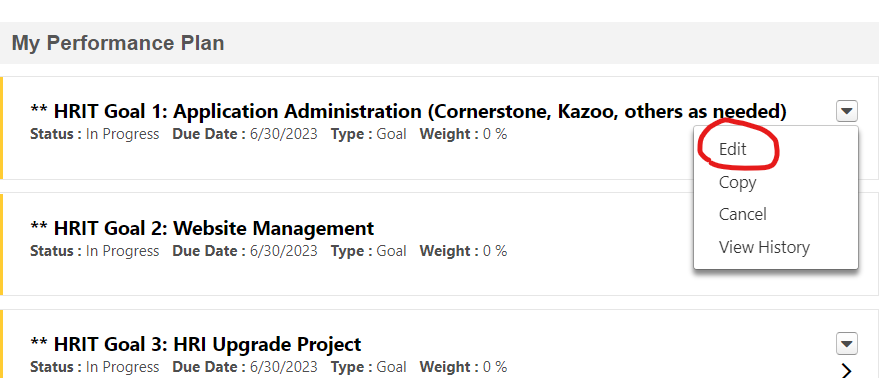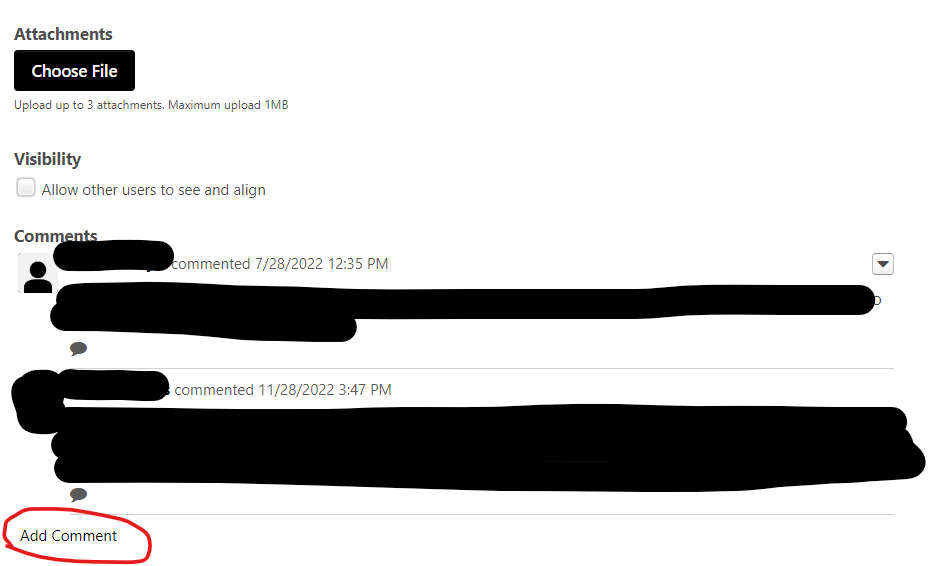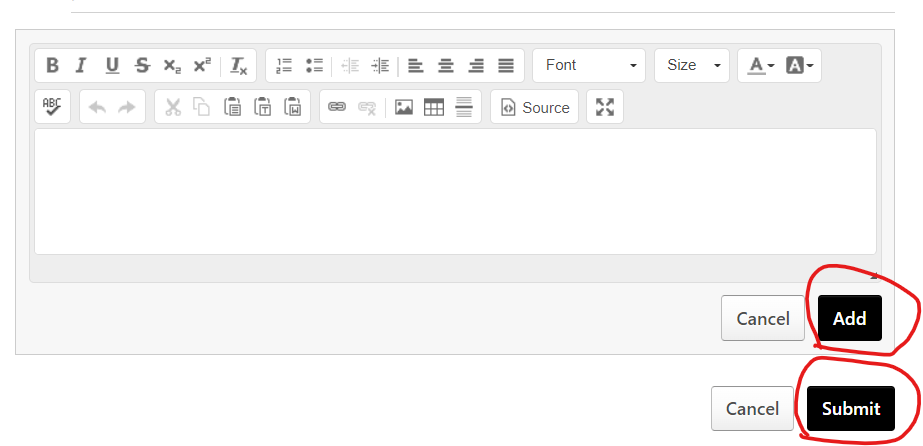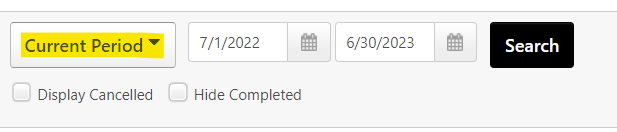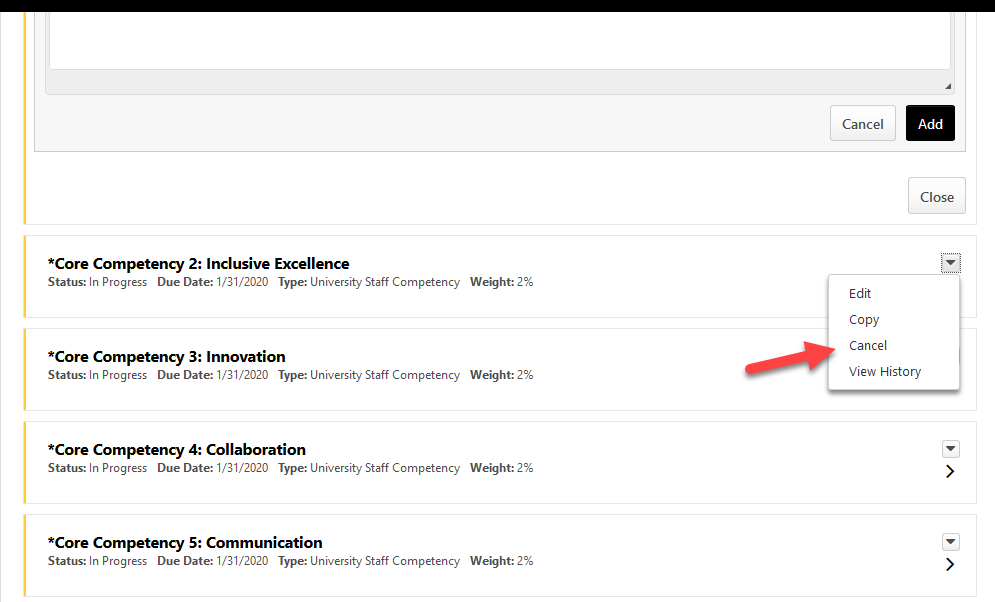...
| Expand | ||
|---|---|---|
| ||
Navigate to your performance plan either through the homepage icon or via the hamburger menu on the side. Then find the goal you would like to add a comment under. Click on the “Add Comment” text and a pop-up will show up. Make sure you click “Add” to ensure the comment populates in the goal. You can also add comments by editing the goal itself. If you choose to add a goal through the editing function of the goal, please ensure that you are Clicking “Add” then “Submit” otherwise the comment will not populate in the goal. For more information on editing/creating/deleting goals please visit Edit, Delete, or Cancel Goals |
| Expand | ||
|---|---|---|
| ||
Navigate to the goal you are expecting to see in the current timeline by navigating to the performance planning page and changing the current period to encompass a larger time period and locate the goal you were expecting to see. Once you find the goal you were expecting to see in the current period, edit the goal and change the time period of the goal to be in the current cycle: Make sure you click submit at the bottom. If you are changing the goal for yourself, an approval request will be sent to your supervisor. If you are changing the start/end date for your direct report, the goal should automatically populate in the performance plan and should be sent to “In Progress”. Please visit Edit, Delete, or Cancel Goals for more information. |
| Expand | ||
|---|---|---|
| ||
If you need to add a co-planner to your direct report. Please submit a ticket with the information related to the employee and the new supervisor or other user who should be added as a co-planner. |
| Expand | ||
|---|---|---|
| ||
A Performance Review Task will appear under your “Task (Action Required)” list and is an outstanding item that requires action within a certain timeframe. There are 3 kinds of Performance Review Tasks for both University and Classified Staff: the coaching session task, the performance planning task, and the final year-end evaluation task. A Performance Plan is what you create at the beginning of a performance cycle and contains a particular number of goals, job duties, or competencies; progress of these items can be tracked and updated throughout the year. Eventually, the Performance Review Tasks will require you to either create, reflect, or evaluate these Performance Plan items. |
| Expand | ||
|---|---|---|
| ||
Navigate to the homepage of your Cornerstone portal and click on the hamburger menu on the right hand side. Navigate to reports → standard reports. This will have a list of reports you are able to run. See Reporting (As a Supervisor) for more information! |
| Expand | ||
|---|---|---|
| ||
A Supervisor can only report on employees in their downline. If you are a department liaison and need additional view-access, we will need to set up permissions based on your department requirements. Please submit a ticket to us by clicking on the Help tile from the Cornerstone homepage and then clicking on the technical support link. |
| Expand | ||
|---|---|---|
| ||
In order to delete a goal and remove it from view, you will need to cancel it. When on the performance planning page, find the goal you wish to remove and click on the dropdown carrot to expand the options menu. Select “Cancel” and confirm the decision to remove the goal. Please refer to Edit, Delete, or Cancel Goals for more information. |
| Expand | ||
|---|---|---|
| ||
A goal is set to pending before it is approved by a supervisor. If you are expecting a goal to be approved and it hasn’t, reach out to your supervisor and ensure they have approved the goal. This will show up in their Actions list on their homepage. For more information on approving goals refer to Approval Process for Individual Goals (As a Supervisor) |
| Expand | ||
|---|---|---|
| ||
To push out goals to your direct reports, refer to the following Knowledge Base Articles: Creating a Goal , Copying Previous Goals to the Upcoming Plan , /wiki/spaces/CPP/pages/352256016 |
| Expand | ||
|---|---|---|
| ||
Once you have finished submitting your goals and you see that they are pending modification approval by your supervisor, you can click the “Send Approval Request” button. This will trigger an email to let them know they need to go into Cornerstone and approve your goals. If you do not see the button then all of your goals should currently be approved. Please refer to Approval Process for Individual Goals (As a Supervisor) for more information. |
| Expand | ||
|---|---|---|
| ||
View this article to the Performance Planning page to understand how to create a performance plan. |
| Expand | ||
|---|---|---|
| ||
This is discretionary based on your department requirements and not required by Cornerstone. However if you choose to use weighting, the weighting of all goals in a performance plan must equal 100. Refer to Edit, Delete, or Cancel Goals to learn how to edit the weight of goals. |
| Expand | ||
|---|---|---|
| ||
In order to allow someone to align a goal to you, the “visibility” checkbox needs to be marked upon creation of the goal. This is visible at the bottom of the page when creating a goal: |
| Expand | ||
|---|---|---|
| ||
If your employee is on leave, please submit a ticket to have the Performance Review Task advanced on behalf of your employee by a system administrator. Please note, some information will be lost in this process so please provide as much clarity in the ticket as possible including the employee’s name, why the task needs to be pushed forward, and any information you would like to be included on behalf of the employee in the task. |
| Expand | ||
|---|---|---|
| ||
Competency: The skills and behaviors employees develop and demonstrate to execute their goals and job duties. While goals and job duties articulate “what” is to be done, competencies provide guidelines for “how” that work gets done. Job Duty: The general tasks and day-to-day operational responsibilities of a given role, the work generally outlined in a position description. While goals tend to be specific projects to be delivered during specific time frames, job duties remain fairly constant for a given position over time. Goal: Observable and measurable future results to be achieved within a reasonably specific timeframe. CU Boulder employees should plan and execute 1-3 team or individual goals during a given performance period. |
| Expand | ||
|---|---|---|
| ||
Since there is currently no official process or Performance Review Task for self-evaluations, we advise users to use the comment feature on individual performance plan items to track progress throughout the year, and to leverage comments to perform a self-evaluation on each competency, job duty, or goal prior to starting the Year-End Evaluation Task. Note: Comments made here can act as an ongoing conversation between employee and supervisor and will not show up in the final evaluation print-out at the end of the year, unless copied into the Year-End Evaluation task. If an employee switches supervisors, the new supervisor will be able to see all comments made prior (including comments made by the previous supervisor). |
| Expand | ||
|---|---|---|
| ||
You only need to complete an evaluation for employees hired within the cycle date ranges. For example, in 2022-23, the University Staff cycles runs from 7/1/22-6/30-23, and the final evaluation must be completed by 9/15/23. An employee starting on 6/1/23 would need to complete the Year-End Evaluation. However, and employee starting on 7/1/23 would not need to complete a 22-23 evaluation. |
| Expand | ||
|---|---|---|
| ||
If the employee is leaving the University, then no closeout evaluation is not required. If your or your department would like to perform a closeout evaluation, follow Completing a Mid-Year Closeout Evaluation. If the employee will remain employee by CU Boulder and is only changing job/departments, we strongly advise supervisors to leave closeout feedback. This will allow the new supervisor to view progress and feedback for that employee and enable them to take that into consideration for the final year-end evaluation. |
| Expand | ||
|---|---|---|
| ||
No, comments you add to performance plan items are meant for tracking progress throughout the year and to facilitate back and forth conversation between supervisor and employee regarding performance feedback. Such examples would be quarterly coaching notes or self evaluations. In the final evaluation task, you have the option to view all comments made and can then choose which ones you would like to appear in the final evaluation print-out, which will eventually be the official file tied to the employee’s personnel record. |
| Expand | ||
|---|---|---|
| ||
Cornerstone feeds all of the reporting structure data from HCM. If you have waited for over a week and do not see a change in the structure in Cornerstone, please contact your HR Liaison. They will be able to help address the reporting structure change in HCM which should be reflected in Cornerstone by the next day. Additionally, if you do not know who this is, please feel free to submit a ticket to the Cornerstone Ticketing system and someone should be able to point you in the correct direction. |
| Expand | ||
|---|---|---|
| ||
Please visit Edit, Delete, or Cancel Goals and Creating a Goal for more information on how to create and edit, delete, or cancel goals |
| Expand | ||
|---|---|---|
| ||
System timeout setting (logout) is configured to the default of 60 minutes on inactivity within the browser. If you are actively working, we encourage you to save frequently to avoid loss of plan updates. |
| Expand | ||
|---|---|---|
| ||
We recommend using Google Chrome when navigating Cornerstone. Users have reported issues with Firefox, Safari, and Microsoft Edge. Browser Versions Supported:
About Internet Explorer Compatibility ModeAs a default setting, Internet Explorer 11 automatically displays Intranet sites in Compatibility Mode. This means that the page is displayed in Internet Explorer 7 Compatibility Mode, which is not supported. To change this default setting, follow these steps:
Browser Compatibility Settings and Security RequirementsCornerstone does NOT require any specific compatibility settings aside from:
|
| Expand | ||||||||
|---|---|---|---|---|---|---|---|---|
| ||||||||
As a SaaS (Software as a Service) application, there are no hosting hardware requirements. Clients do not maintain the software or provide network administration. In the on-demand delivery model, there are no requirements for server-side resources and minimal requirements for end users.
Plug-Ins
Additional Software Considerations
|